Welcome to the MTG EnterPrizes internet services.
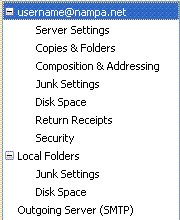 Start up Thunderbird. Pull down the
Tools menu and select
Accounts... You will be presented with the
Account List (at right).
Start up Thunderbird. Pull down the
Tools menu and select
Accounts... You will be presented with the
Account List (at right).



Then Add or Edit, whichever is appropriate.



Under Tools, Options, select Security then Junk. Check the box labeled When I mark messages as Junk:, then mark Move them to Junk as well.

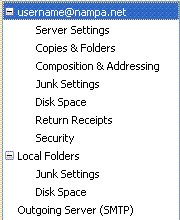 Start up Thunderbird. Pull down the
Tools menu and select
Accounts... You will be presented with the
Account List (at right).
Start up Thunderbird. Pull down the
Tools menu and select
Accounts... You will be presented with the
Account List (at right).Your Account Identity
The Account Settings area allows you to define your account and differentiate between other accounts you may have.
- Account Name:
- Defines the main purpose of this particular email address, or just the email address itself.
- Your Name:
- Shows people your name when they receive email from you.
- Email Address:
- The complete and precise email address.
- Reply-to Address:
- Some people use this field to have return mail go to a different email address. I generally suggest leaving this field blank.
Server Settings (POP3)
This section defines your incoming (POP3) server settings. This is where your mail box actually resides on our servers.
- Server Type:
- This should be hard coded as POP Mail Server.
- Server Name:
- Defines your POP3 Mail Server (incoming) and should be set to: mail.nampa.net with a port setting of 995
- User Name:
- This should be your email address.
- Security Settings:
- SSL/TLS
- Check for new messages at startup
- Most people check this box, and this is OK. I choose not to. Sometimes I need to quickly look up an old email. I don't want to wait for new ones.
- Check for new messages every ___ minutes
- Your computer doesn't know there are new messages unless you check. You may do this manually or check this setting to automate. Your email must be running for this to work.
- Leave messages on server
- This works best if you use several devices to collect your email and want all messages on each. Otherwise, I wouldn't recommend it.
- Empty Trash on Exit
- Your Trash Can wait for you to essentially take it to the curb. Once you do, it's gone forever. This feature does it for you.
Outgoing Server (SMTP) Settings
Thunderbird likes to share the outgoing server with all of the email addresses. This does make the setup a little easier. Select the Outgoing Server from the Account List.
Then Add or Edit, whichever is appropriate.

- Description:
- Isn't required, but I like to list it as the Server Name
- Server Name:
- This should be your SMTP Mail Server (outgoing) and should be set to mail.nampa.net.
- Port:
- The port should be set to 465.
- Security and Authentication
- Check the Use name and password and put in your User Name.
- Connection security
- Set to SSL/TLS.
Copies and Folders
Thunderbird defaults to using Local Folders. This works, but becomes complicated when more email addresses are used later. I like to separate email addresses from the start. Select the Copies & Folders from the Account List.
- Select Folders
- Select each folder with your specific Username folders.
Useful Options
Here are some useful changes to make to your email.Junk Settings
The Junk Settings is the one single feature that makes Thunderbird stand above the rest. Not only does it mark and move junk, but you can mark your own. Then, the best part is it remembers and keeps marking it for you. To really make this work right though, you need to check your trash regularly and make sure it's doing what you really want.
- Enable adaptive junk mail controls for this account
- Yes! Check this.
- Do not mark mail as junk if the sender is in
- The Personal Address Book is usually marked. The Collected Addresses should be left unmarked as many of those are spam.
- Move new junk messages to:
- You can use a Junk folder or select Other: and move it straight to trash.
Under Tools, Options, select Security then Junk. Check the box labeled When I mark messages as Junk:, then mark Move them to Junk as well.
Composition & Addressing

- Automatically quote the original message when replying
- The default is to start your reply below. It really makes more sense to quote above.
- Signatures
- The signature is a wonderful tool. Marketing people grab it right away. It simply does a great job of introducing yourself automatically. Design it well!

